Fixing Minecraft on Linux
Introduction
While running Minecraft on Linux I’ve faced several issues, here I’m collecting my fixes or workarounds.
Complete crash on AMD RX Vega 64 with Sodium
Running Minecraft with Sodium on the latest Mesa version causes corruption or a full system freeze/crash. This is due to a regression with Mesa 23.1 tracked here.
Possible Workarounds
Downgrading Mesa
Using a Mesa version before 23.1 fixes the crash, but you will have to downgrade other components as well to not break the rest of the system. I’ve found mesa-vdpau to be the only one required, but there might be others.
On Arch Linux, you can do:
sudo pacman -U \
https://archive.archlinux.org/packages/m/mesa-vdpau/mesa-vdpau-23.0.3-1-x86_64.pkg.tar.zst \
https://archive.archlinux.org/packages/m/mesa/mesa-23.0.3-1-x86_64.pkg.tar.zst
Vulkan will be unaffected by this, since it rests in the vulkan-radeon package. Running different Mesa versions for OpenGL and Vulkan is supported and also done by platforms such as the Steam Deck.
Using Zink
Zink is a driver that implements OpenGL on top of Vulkan. With the latest Mesa updates, this gets pretty close to native performance and fixes our issue with the crash. To run an OpenGL program through Zink, the MESA_LOADER_DRIVER_OVERRIDE=zink environment variable has to be set. On Prism Launcher, you can set this directly in the instance or global settings.
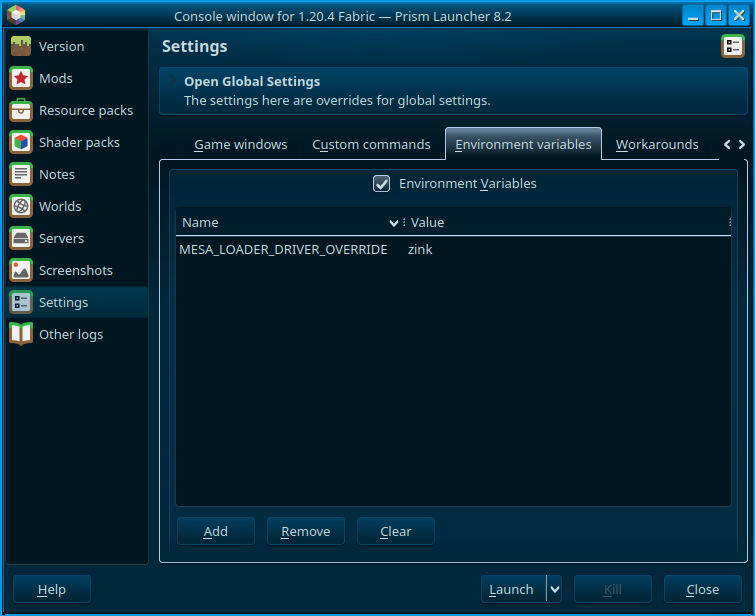
Segfault after loading screen on PipeWire
Occassionally I’ve had Minecraft segfault out of nowhere after the loading screen on libopenal.so. I haven’t been able to consistently reproduce it, but I could fix it every time by creating ~/.alsoftrc and putting
drivers=pulse
to force OpenAL to use the PulseAudio backend. Alternatively, you can set the ALSOFT_DRIVERS=pulse environment variable.
Running natively on Wayland
There can be multiple reasons why you would want to ditch XWayland, but the good news is that it’s very possible now. Since the GLFW 3.4 release, Minecraft is natively supported if you point it to your system library instead of letting it use the bundled version.
To do so in any launcher, use the -Dorg.lwjgl.glfw.libname=/usr/lib64/libglfw.so Java argument. For Prism Launcher, you only have to tick two checkboxes in the instance or global settings:
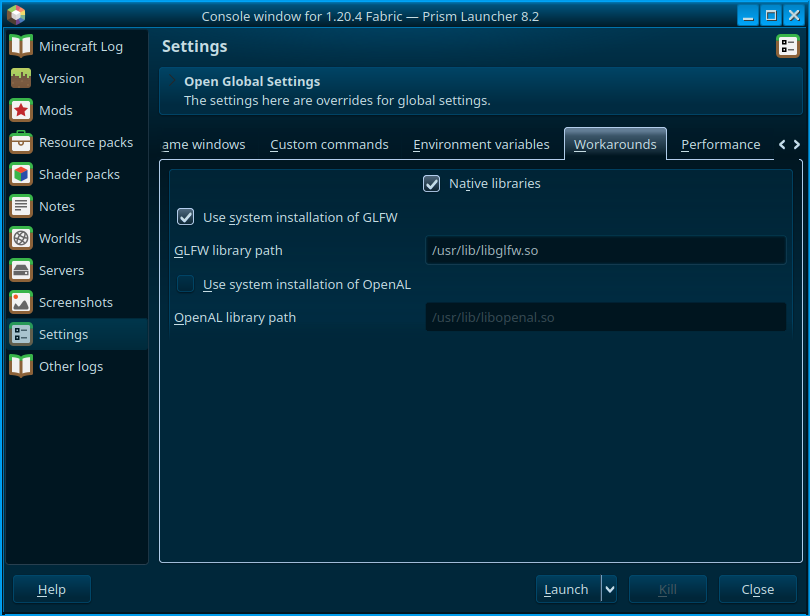
To fix the issue of the cursor not centering when opening menus or inventories, you will unfortunately still need to patch GLFW, a good set of patches is BoyOrigin/glfw-wayland.
On Arch Linux, you can install it via my glfw-wayland-minecraft-cursorfix AUR package. On other distros, download the latest release and point either the Java argument or the Prism Launcher setting to the path of the downloaded .so file.